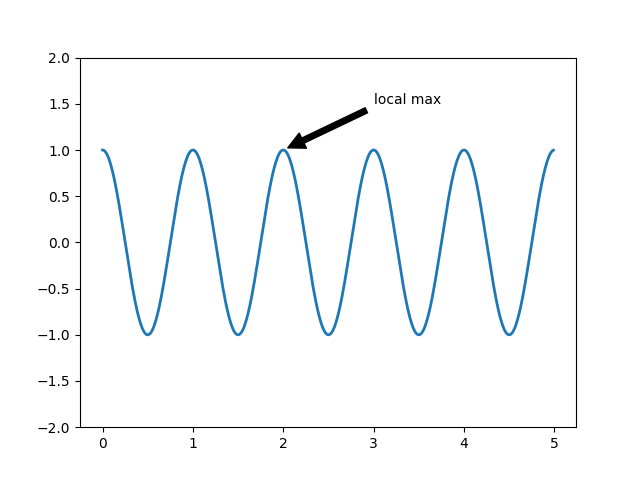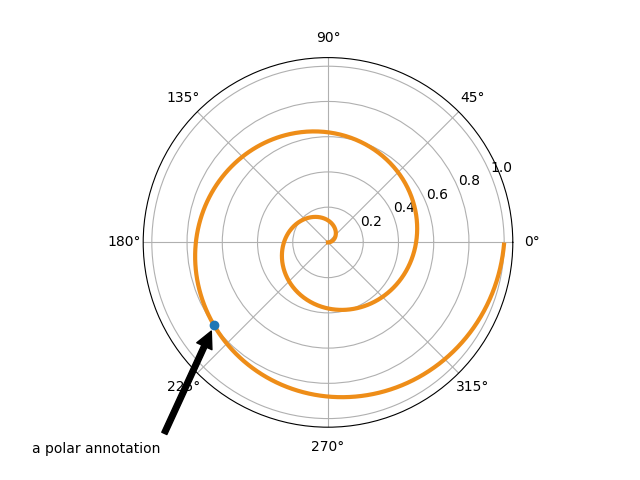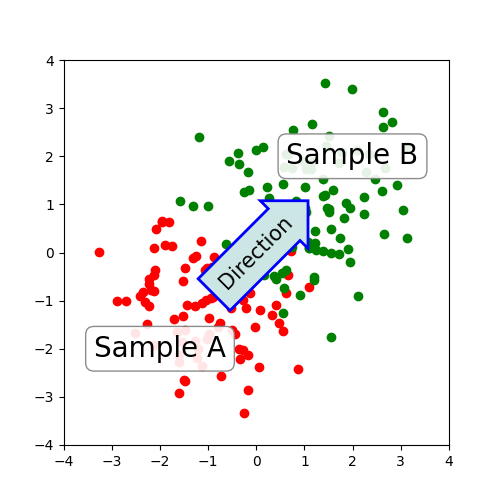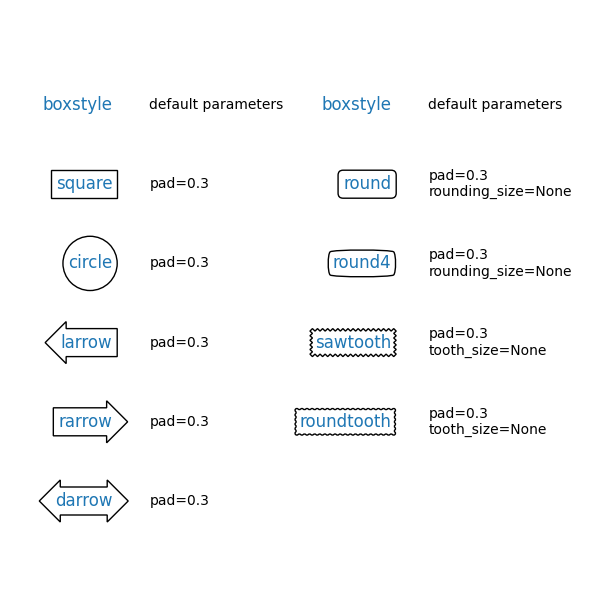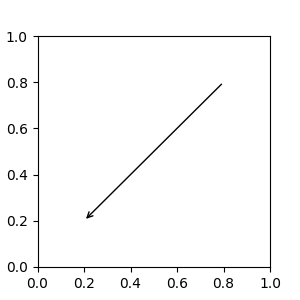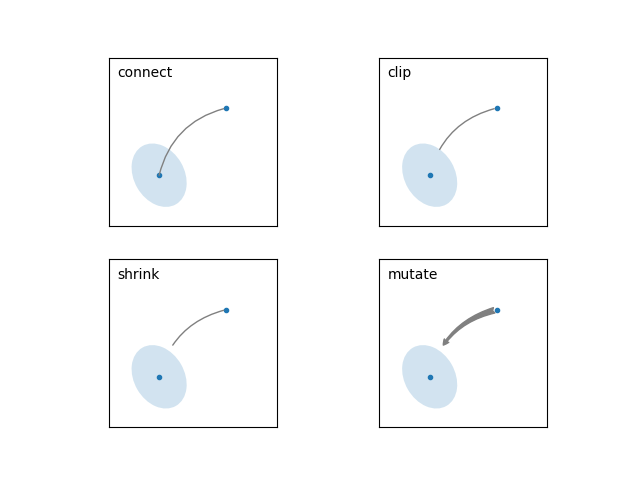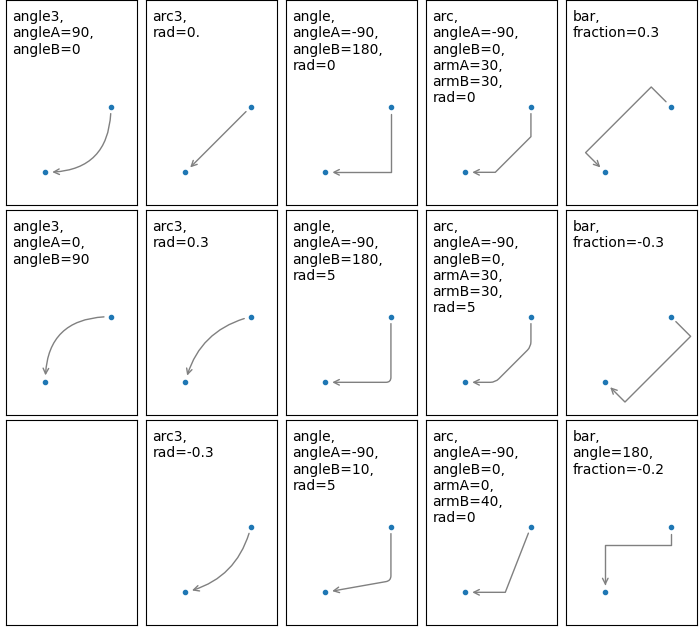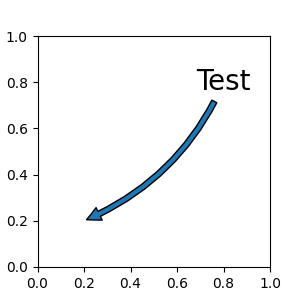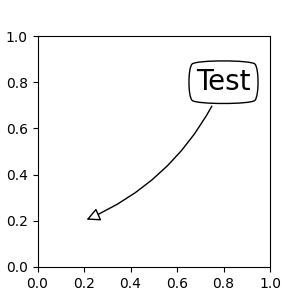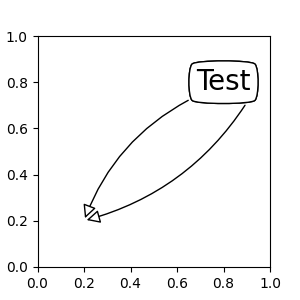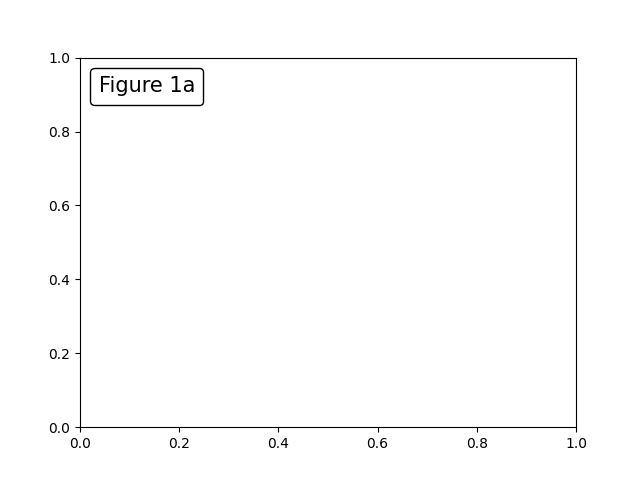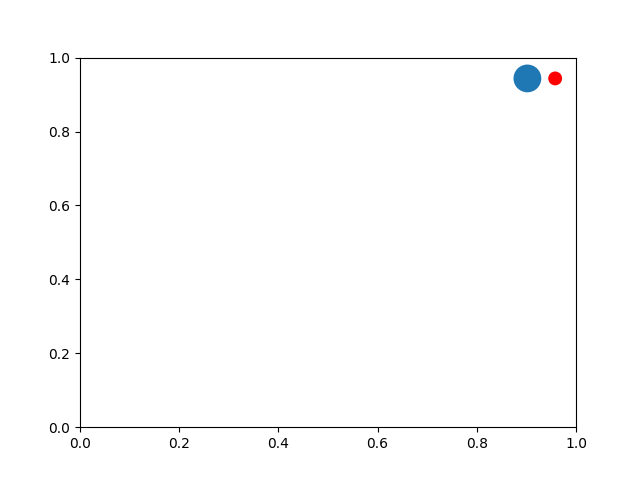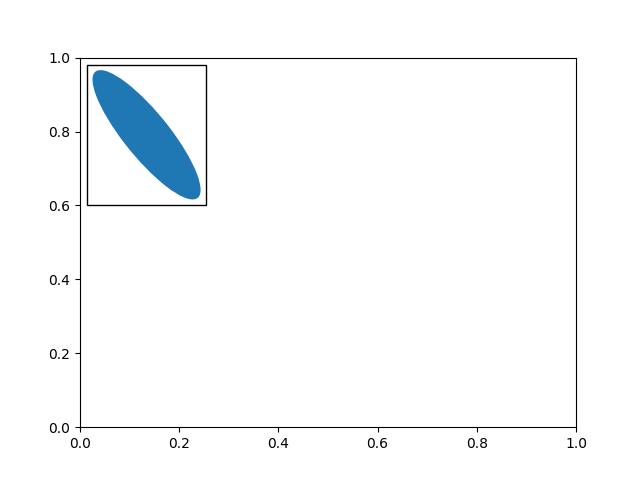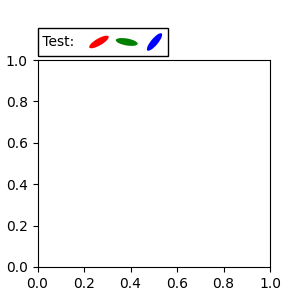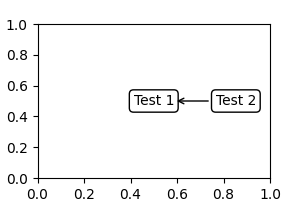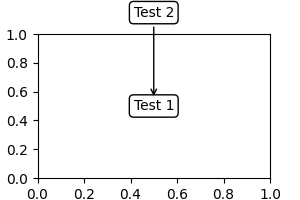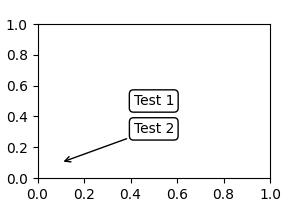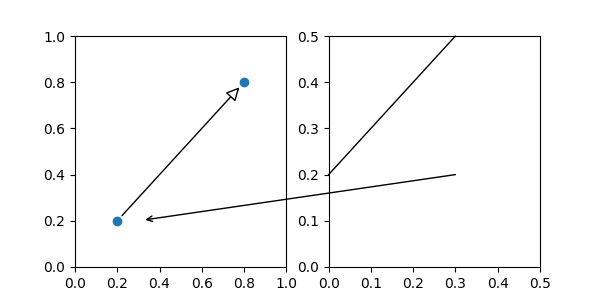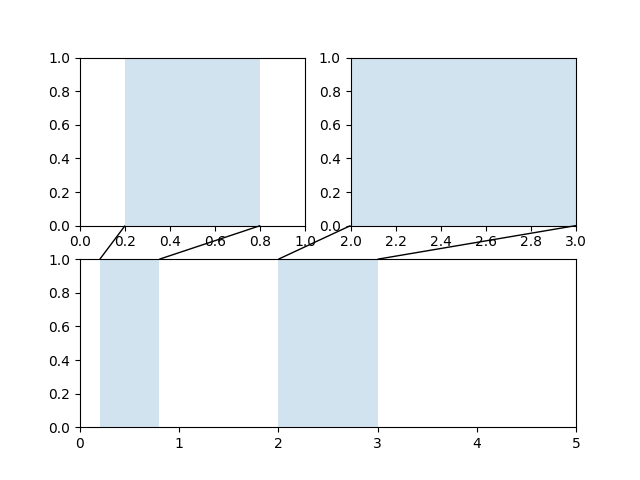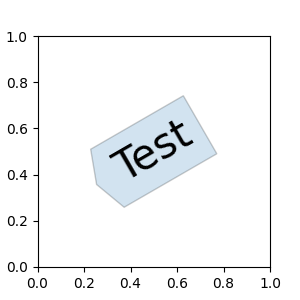Note
Click here to download the full example code
Annotations#
Annotating text with Matplotlib.
from matplotlib import pyplot as plt
Basic annotation#
The uses of the basic text() will place text
at an arbitrary position on the Axes. A common use case of text is to
annotate some feature of the plot, and the
annotate() method provides helper functionality
to make annotations easy. In an annotation, there are two points to
consider: the location being annotated represented by the argument
xy and the location of the text xytext. Both of these
arguments are (x, y) tuples.
In this example, both the xy (arrow tip) and xytext locations (text location) are in data coordinates. There are a variety of other coordinate systems one can choose -- you can specify the coordinate system of xy and xytext with one of the following strings for xycoords and textcoords (default is 'data')
argument |
coordinate system |
|---|---|
'figure points' |
points from the lower left corner of the figure |
'figure pixels' |
pixels from the lower left corner of the figure |
'figure fraction' |
(0, 0) is lower left of figure and (1, 1) is upper right |
'axes points' |
points from lower left corner of axes |
'axes pixels' |
pixels from lower left corner of axes |
'axes fraction' |
(0, 0) is lower left of axes and (1, 1) is upper right |
'data' |
use the axes data coordinate system |
For example to place the text coordinates in fractional axes coordinates, one could do:
ax.annotate('local max', xy=(3, 1), xycoords='data',
xytext=(0.8, 0.95), textcoords='axes fraction',
arrowprops=dict(facecolor='black', shrink=0.05),
horizontalalignment='right', verticalalignment='top',
)
For physical coordinate systems (points or pixels) the origin is the bottom-left of the figure or axes.
Optionally, you can enable drawing of an arrow from the text to the annotated point by giving a dictionary of arrow properties in the optional keyword argument arrowprops.
arrowprops key |
description |
|---|---|
width |
the width of the arrow in points |
frac |
the fraction of the arrow length occupied by the head |
headwidth |
the width of the base of the arrow head in points |
shrink |
move the tip and base some percent away from the annotated point and text |
**kwargs |
any key for |
In the example below, the xy point is in native coordinates
(xycoords defaults to 'data'). For a polar axes, this is in
(theta, radius) space. The text in this example is placed in the
fractional figure coordinate system. matplotlib.text.Text
keyword arguments like horizontalalignment, verticalalignment and
fontsize are passed from annotate to the
Text instance.
For more on all the wild and wonderful things you can do with annotations, including fancy arrows, see Advanced Annotations and Annotating Plots.
Do not proceed unless you have already read Basic annotation,
text() and annotate()!
Advanced Annotations#
Annotating with Text with Box#
Let's start with a simple example.
text takes a bbox keyword argument, which draws a box around the
text:
t = ax.text(
0, 0, "Direction", ha="center", va="center", rotation=45, size=15,
bbox=dict(boxstyle="rarrow,pad=0.3", fc="cyan", ec="b", lw=2))
The patch object associated with the text can be accessed by:
bb = t.get_bbox_patch()
The return value is a FancyBboxPatch; patch properties
(facecolor, edgewidth, etc.) can be accessed and modified as usual.
FancyBboxPatch.set_boxstyle sets the box shape:
bb.set_boxstyle("rarrow", pad=0.6)
The arguments are the name of the box style with its attributes as keyword arguments. Currently, following box styles are implemented.
Class
Name
Attrs
Circle
circlepad=0.3
DArrow
darrowpad=0.3
LArrow
larrowpad=0.3
RArrow
rarrowpad=0.3
Round
roundpad=0.3,rounding_size=None
Round4
round4pad=0.3,rounding_size=None
Roundtooth
roundtoothpad=0.3,tooth_size=None
Sawtooth
sawtoothpad=0.3,tooth_size=None
Square
squarepad=0.3
Note that the attribute arguments can be specified within the style name with separating comma (this form can be used as "boxstyle" value of bbox argument when initializing the text instance)
bb.set_boxstyle("rarrow,pad=0.6")
Annotating with Arrow#
annotate draws an arrow connecting two points in an Axes:
ax.annotate("Annotation",
xy=(x1, y1), xycoords='data',
xytext=(x2, y2), textcoords='offset points',
)
This annotates a point at xy in the given coordinate (xycoords)
with the text at xytext given in textcoords. Often, the
annotated point is specified in the data coordinate and the annotating
text in offset points.
See annotate for available coordinate systems.
An arrow connecting xy to xytext can be optionally drawn by specifying the arrowprops argument. To draw only an arrow, use empty string as the first argument.
ax.annotate("",
xy=(0.2, 0.2), xycoords='data',
xytext=(0.8, 0.8), textcoords='data',
arrowprops=dict(arrowstyle="->",
connectionstyle="arc3"),
)
The arrow is drawn as follows:
A path connecting the two points is created, as specified by the connectionstyle parameter.
The path is clipped to avoid patches patchA and patchB, if these are set.
The path is further shrunk by shrinkA and shrinkB (in pixels).
The path is transmuted to an arrow patch, as specified by the arrowstyle parameter.
The creation of the connecting path between two points is controlled by
connectionstyle key and the following styles are available.
Name
Attrs
angleangleA=90,angleB=0,rad=0.0
angle3angleA=90,angleB=0
arcangleA=0,angleB=0,armA=None,armB=None,rad=0.0
arc3rad=0.0
bararmA=0.0,armB=0.0,fraction=0.3,angle=None
Note that "3" in angle3 and arc3 is meant to indicate that the
resulting path is a quadratic spline segment (three control
points). As will be discussed below, some arrow style options can only
be used when the connecting path is a quadratic spline.
The behavior of each connection style is (limitedly) demonstrated in the
example below. (Warning: The behavior of the bar style is currently not
well defined, it may be changed in the future).
The connecting path (after clipping and shrinking) is then mutated to
an arrow patch, according to the given arrowstyle.
Name
Attrs
-None
->head_length=0.4,head_width=0.2
-[widthB=1.0,lengthB=0.2,angleB=None
|-|widthA=1.0,widthB=1.0
-|>head_length=0.4,head_width=0.2
<-head_length=0.4,head_width=0.2
<->head_length=0.4,head_width=0.2
<|-head_length=0.4,head_width=0.2
<|-|>head_length=0.4,head_width=0.2
fancyhead_length=0.4,head_width=0.4,tail_width=0.4
simplehead_length=0.5,head_width=0.5,tail_width=0.2
wedgetail_width=0.3,shrink_factor=0.5
Some arrowstyles only work with connection styles that generate a
quadratic-spline segment. They are fancy, simple, and wedge.
For these arrow styles, you must use the "angle3" or "arc3" connection
style.
If the annotation string is given, the patchA is set to the bbox patch of the text by default.
As with text, a box around the text can be drawn using the bbox
argument.
By default, the starting point is set to the center of the text
extent. This can be adjusted with relpos key value. The values
are normalized to the extent of the text. For example, (0, 0) means
lower-left corner and (1, 1) means top-right.
Placing Artist at anchored Axes locations#
There are classes of artists that can be placed at an anchored
location in the Axes. A common example is the legend. This type
of artist can be created by using the OffsetBox class. A few
predefined classes are available in matplotlib.offsetbox and in
mpl_toolkits.axes_grid1.anchored_artists.
from matplotlib.offsetbox import AnchoredText
fig, ax = plt.subplots()
at = AnchoredText(
"Figure 1a", prop=dict(size=15), frameon=True, loc='upper left')
at.patch.set_boxstyle("round,pad=0.,rounding_size=0.2")
ax.add_artist(at)
<matplotlib.offsetbox.AnchoredText object at 0x7f2cdd7d9cf0>
The loc keyword has same meaning as in the legend command.
A simple application is when the size of the artist (or collection of
artists) is known in pixel size during the time of creation. For
example, If you want to draw a circle with fixed size of 20 pixel x 20
pixel (radius = 10 pixel), you can utilize
AnchoredDrawingArea. The instance
is created with a size of the drawing area (in pixels), and arbitrary artists
can added to the drawing area. Note that the extents of the artists that are
added to the drawing area are not related to the placement of the drawing
area itself. Only the initial size matters.
The artists that are added to the drawing area should not have a transform set (it will be overridden) and the dimensions of those artists are interpreted as a pixel coordinate, i.e., the radius of the circles in above example are 10 pixels and 5 pixels, respectively.
from matplotlib.patches import Circle
from mpl_toolkits.axes_grid1.anchored_artists import AnchoredDrawingArea
fig, ax = plt.subplots()
ada = AnchoredDrawingArea(40, 20, 0, 0,
loc='upper right', pad=0., frameon=False)
p1 = Circle((10, 10), 10)
ada.drawing_area.add_artist(p1)
p2 = Circle((30, 10), 5, fc="r")
ada.drawing_area.add_artist(p2)
ax.add_artist(ada)
<mpl_toolkits.axes_grid1.anchored_artists.AnchoredDrawingArea object at 0x7f2cde0e07f0>
Sometimes, you want your artists to scale with the data coordinate (or
coordinates other than canvas pixels). You can use
AnchoredAuxTransformBox class.
This is similar to
AnchoredDrawingArea except that
the extent of the artist is determined during the drawing time respecting the
specified transform.
The ellipse in the example below will have width and height corresponding to 0.1 and 0.4 in data coordinates and will be automatically scaled when the view limits of the axes change.
from matplotlib.patches import Ellipse
from mpl_toolkits.axes_grid1.anchored_artists import AnchoredAuxTransformBox
fig, ax = plt.subplots()
box = AnchoredAuxTransformBox(ax.transData, loc='upper left')
el = Ellipse((0, 0), width=0.1, height=0.4, angle=30) # in data coordinates!
box.drawing_area.add_artist(el)
ax.add_artist(box)
<mpl_toolkits.axes_grid1.anchored_artists.AnchoredAuxTransformBox object at 0x7f2cde48dea0>
As in the legend, the bbox_to_anchor argument can be set. Using the HPacker and VPacker, you can have an arrangement(?) of artist as in the legend (as a matter of fact, this is how the legend is created).
Note that unlike the legend, the bbox_transform is set
to IdentityTransform by default.
Coordinate systems for Annotations#
Matplotlib Annotations support several types of coordinates. Some are described in Basic annotation; more advanced options are
A
Transforminstance. For example,ax.annotate("Test", xy=(0.5, 0.5), xycoords=ax.transAxes)
is identical to
ax.annotate("Test", xy=(0.5, 0.5), xycoords="axes fraction")
This allows annotating a point in another axes:
fig, (ax1, ax2) = plt.subplots(1, 2) ax2.annotate("Test", xy=(0.5, 0.5), xycoords=ax1.transData, xytext=(0.5, 0.5), textcoords=ax2.transData, arrowprops=dict(arrowstyle="->"))
An
Artistinstance. The xy value (or xytext) is interpreted as a fractional coordinate of the bbox (return value of get_window_extent) of the artist:an1 = ax.annotate("Test 1", xy=(0.5, 0.5), xycoords="data", va="center", ha="center", bbox=dict(boxstyle="round", fc="w")) an2 = ax.annotate("Test 2", xy=(1, 0.5), xycoords=an1, # (1, 0.5) of the an1's bbox xytext=(30, 0), textcoords="offset points", va="center", ha="left", bbox=dict(boxstyle="round", fc="w"), arrowprops=dict(arrowstyle="->"))
Note that you must ensure that the extent of the coordinate artist (an1 in above example) is determined before an2 gets drawn. Usually, this means that an2 needs to be drawn after an1.
A callable object that takes the renderer instance as single argument, and returns either a
Transformor aBboxBase. The return value is then handled as in (1), for transforms, or in (2), for bboxes. For example,an2 = ax.annotate("Test 2", xy=(1, 0.5), xycoords=an1, xytext=(30, 0), textcoords="offset points")
is identical to:
an2 = ax.annotate("Test 2", xy=(1, 0.5), xycoords=an1.get_window_extent, xytext=(30, 0), textcoords="offset points")
A pair of coordinate specifications -- the first for the x-coordinate, and the second is for the y-coordinate; e.g.
annotate("Test", xy=(0.5, 1), xycoords=("data", "axes fraction"))
Here, 0.5 is in data coordinates, and 1 is in normalized axes coordinates. Each of the coordinate specifications can also be an artist or a transform. For example,
Sometimes, you want your annotation with some "offset points", not from the annotated point but from some other point.
text.OffsetFromis a helper for such cases.You may take a look at this example Annotating Plots.
Using ConnectionPatch#
ConnectionPatch is like an annotation without text. While annotate
is sufficient in most situations, ConnectionPatch is useful when you want to
connect points in different axes.
from matplotlib.patches import ConnectionPatch
xy = (0.2, 0.2)
con = ConnectionPatch(xyA=xy, coordsA=ax1.transData,
xyB=xy, coordsB=ax2.transData)
fig.add_artist(con)
The above code connects point xy in the data coordinates of ax1 to
point xy in the data coordinates of ax2. Here is a simple example.
Here, we added the ConnectionPatch to the figure (with add_artist)
rather than to either axes: this ensures that it is drawn on top of both axes,
and is also necessary if using constrained_layout for positioning the axes.
Advanced Topics#
Zoom effect between Axes#
mpl_toolkits.axes_grid1.inset_locator defines some patch classes useful for
interconnecting two axes. Understanding the code requires some knowledge of
Matplotlib's transform system.
Define Custom BoxStyle#
You can use a custom box style. The value for the boxstyle can be a
callable object in the following forms.:
def __call__(self, x0, y0, width, height, mutation_size,
aspect_ratio=1.):
'''
Given the location and size of the box, return the path of
the box around it.
- *x0*, *y0*, *width*, *height* : location and size of the box
- *mutation_size* : a reference scale for the mutation.
- *aspect_ratio* : aspect-ratio for the mutation.
'''
path = ...
return path
Here is a complete example.
Similarly, you can define a custom ConnectionStyle and a custom ArrowStyle.
See the source code of lib/matplotlib/patches.py and check
how each style class is defined.